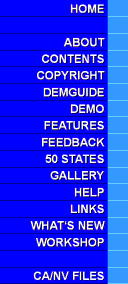
Using 3 Arc Second Data
Users of our free TFMAKE simply have to type,
tfmake_3arcsecond -119 35
Then load "SCENE.TRF" with
TruFlite, push the "Render" button ![]() , and adapt the viewing parameters according to your
needs based on this initial view.
, and adapt the viewing parameters according to your
needs based on this initial view.
And this is what will be done by TFMAKE, and what can be done manually, too:
Retrieve the Texture Data
1. Get the raw GIF file (90.8 KB, from the Bureau of the Census server) and save it as "TIGER.GIF".
2. Convert the 8bit GIF file "TIGER.GIF" to uncompressed 24bit TGA using any graphics editor and save it as "TIGER.TGA".
3. Rectify the file "TIGER.TGA" into "LA_TX.TGA" using TruFlite (use the "Browse..." buttons to select directory and file names, enter the numbers given here):
Menu item "Calculate/Math
Functions/Rectify..."
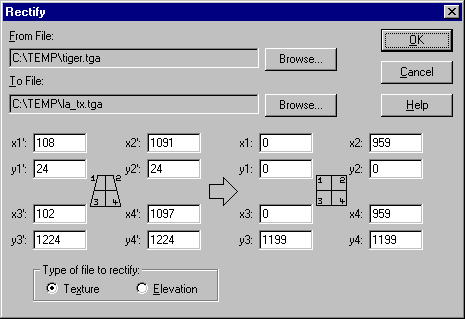
4. Crop the upper left 960 (w) by 1200 (h) pixels of "LA_TX.TGA" using any graphics editor and save it under the same name.
Retrieve the Elevation Data
1. Get the gzipped DEM file (1.73 MB, from the U.S. Geological Survey server) and save it as "USGS.GZ".
2. Expand "USGS.GZ" using an extraction tool capable of expanding GZIPped files, e. g. GUNZIP.EXE.
3. Rename the expanded file to "LA.DEM".
4. Convert the elevation file "LA.DEM" into "LA_EL.TGA" using TruFlite (use the "Browse..." buttons to select directory and file names):
Menu item "Calculate/Import
Filters/USGS DEMs..."
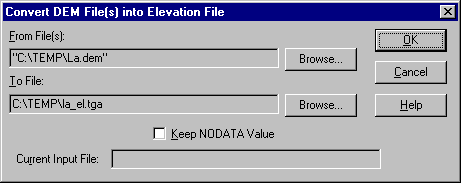
Define the Scenery Data
Well, all you need now is a TRF (scenery) file for TruFlite to shoot a picture.
Try LA.TRF, which shows Los Angeles from the south, and load it into TruFlite.
NOTE: The file names given in this example TRF file ("LA_TX.TGA" and "LA_EL.TGA") don't have a path (they refer to the default directory). You should switch to full path names as soon as you have downloaded the TRF file by selecting the "Browse..."/"OK" button sequence for each file. If you don't, TruFlite might not be able to locate the files.
Do the Rendering
Select the menu item
"Calculate/Final..." or push the render button ![]() .
.
